A few days back I wrote a blog on Xmonad a window tiling manager. But moving away from a full-fledge Desktop Environment to a window tiling manager is not everyone's cup of tea for many other reasons. This might look very opinionated indeed it is.
I still use Xmonad and sometimes Regolith but I keep switching Key Boards and Regolith doesn't support all Keyboards or maybe I don't know how to enable my Ergodox with it. I started looking for a window tiling manager as the Desktop Environments in Linux like Gnome/ KDE are not optimize/flashy like MacOs or Windows OS. I started exploring the option to utilize maximum screen space and move away from the toolbar and other decorations in any window. In this blog post, I will talk about some of the tweaks I did in Gnome to use it and get a similar look and feel like MacOs, not exactly the same but to a certain extent.
Apart from utilizing maximum space, I started liking about tiling managers is Say No To Mouse and use Key Board trust me it increases productivity to a certain extent. One of the thing which is very important when using Key Board is Key Bindings and those Key Bindings get mapped into the mind and I don't remember all but I keep logging them and refer to my org notes whenever I get stuck and that helped me a lot.
Tweak Gnome
In order to tweak a Gnome Desktop, you need to install gnome-tweak.
HideTopBar
In Gnome we can install extensions and one of the extension I found it very useful is hidetopbar it hides the Gnome Top Bar when enable. Please see README install it and use it.
No Decorations
This means disable all decorations from Window like minimize, maximize buttons and use keyboard bindings to play around with it.
- Firefox
Disable the Titlebar in firefox follow below steps to do that
Goto about:config` in the address bar and press Enter/Return. Click the button promising to be careful or accepting the risk.
In the search box above the list, type or paste title and pause while the list is filtered
If the bowser.tabs.drawInTitlebar preference is currently false, double-click it to flip the value to true
Disable the Tab-bar
Goto about:config, and change the value of toolkit.legacyUserProfileCustomizations.stylesheets to true.
Goto menu — help — Troubleshooting Information.
Look for “Profile Directory” in the page.
Click on “Open Directory”, and create “’chrome” folder inside, if there isn’t one already.
Inside the “chrome” folder, create or edit the “userChrome.css” file and add the following
/* hides the native tabs */
#TabsToolbar {
visibility: collapse;
}
This is how my Firefox looks like after removing decorations.
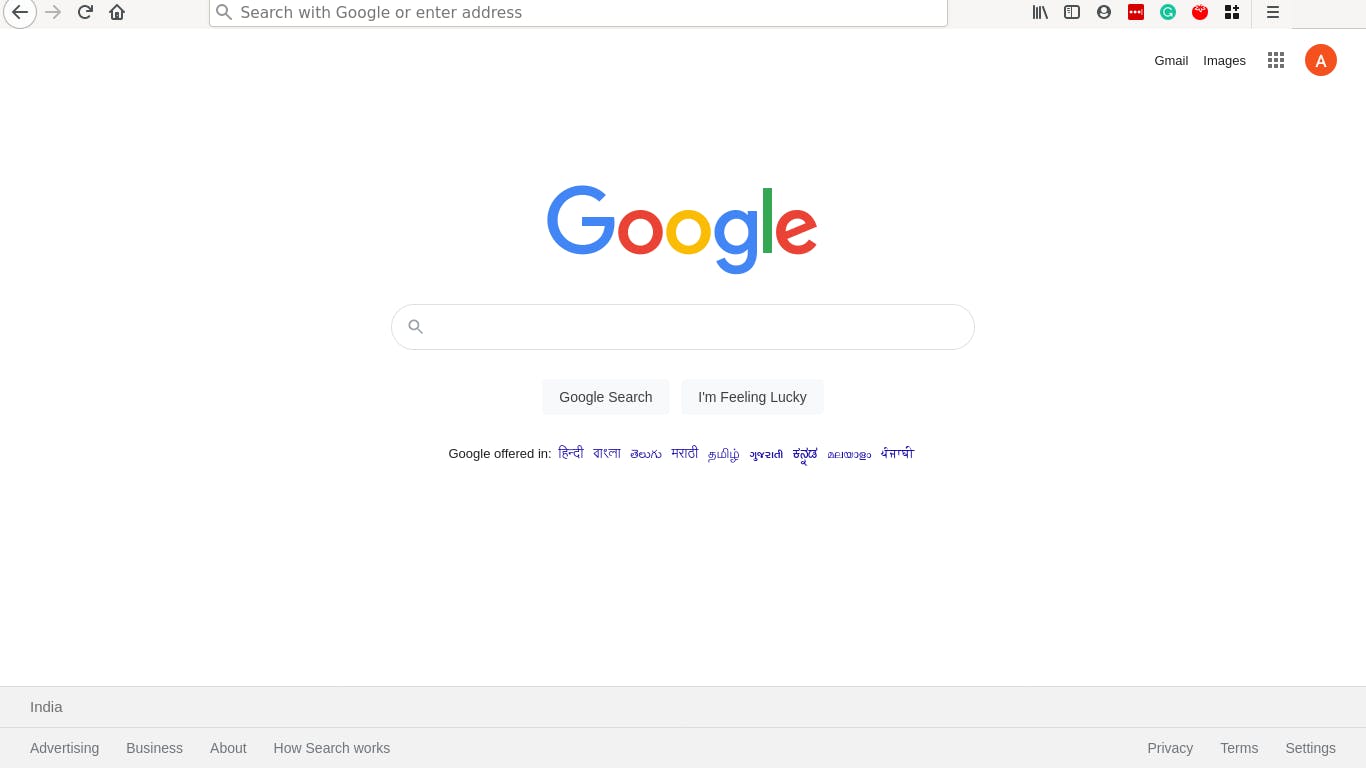
Some of the handy Key Bindings to navigate in your browser is as below
| Keybindings | Purpose |
| Ctrl+T | New Tab |
| Ctrl+Tab | Switch between Tabs |
| Ctrl+W | Close Tab |
| Ctrl+Shift+R | Refresh Tab |
- Emacs
I use Emacs alot for almost everything like writing my code, reading docs, writing docs, listening music etc etc. To remove all the decorations from Emacs you can add below code snippet in init.el file of your config
Disable the menu bar
(menu-bar-mode -1)
Disable the scrollbar
(toggle-scroll-bar -1)
Disable the toolbar
(tool-bar-mode -1)
Undecorate
(set-frame-parameter nil 'undecorated t)
This is how my Emacs looks like after removing decorations.
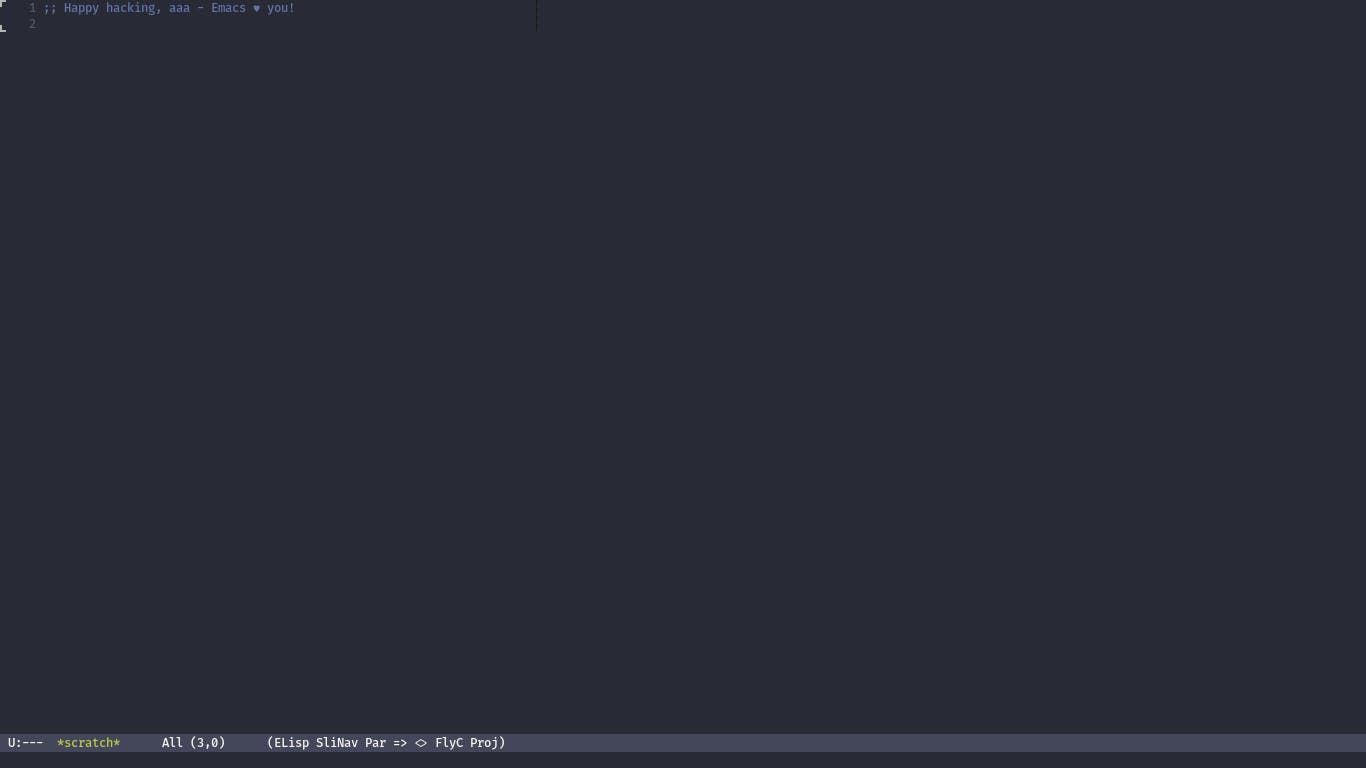
- Terminal
I use Alacritty as my terminal and after moving away from Gnome Terminal to Alacritty I am very happy may be I will write a short post on it. To disable all the decorations in your Terminal add below snippet.
window:
decorations: none
This is how my Terminal looks like after removing decorations.
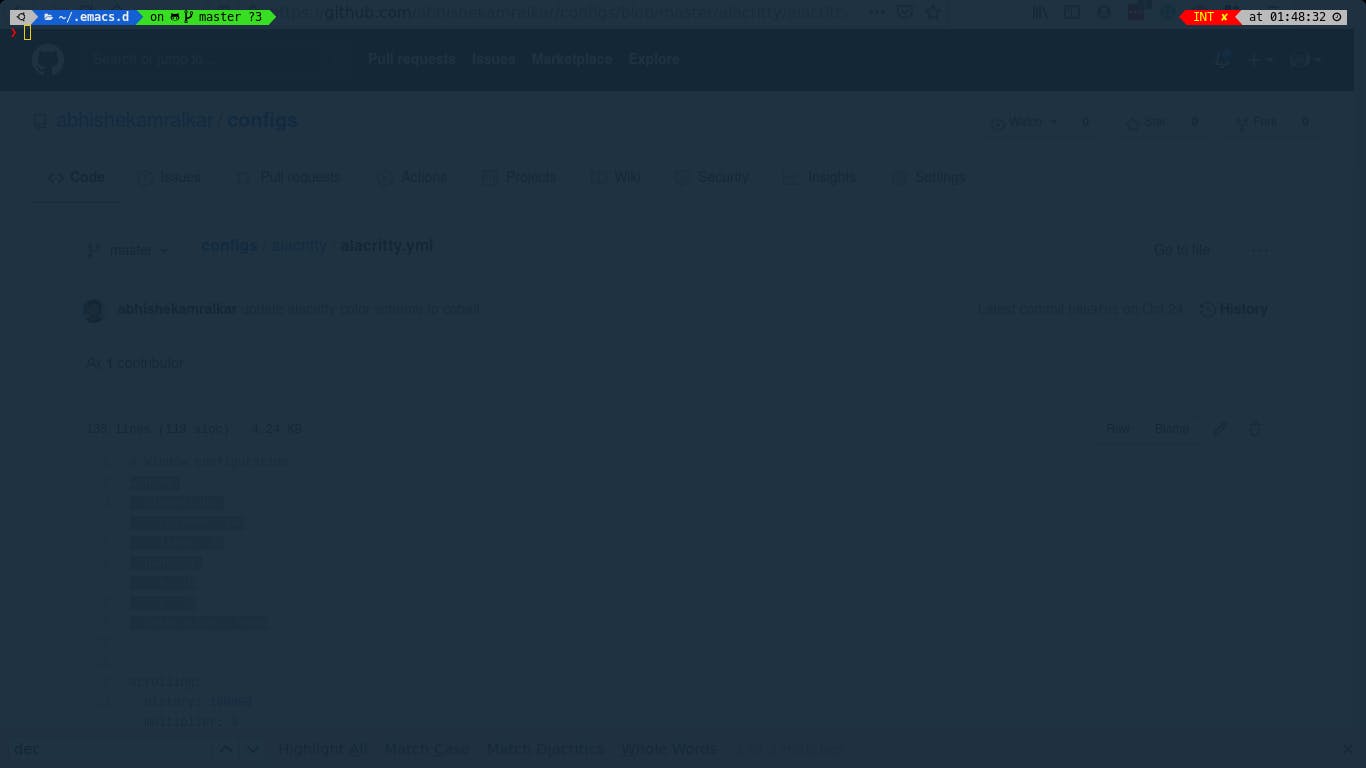
- Split View
In order to work on 2 Apps side by side we need to have Split View enable to do that we can use a keyboard shortcut.
| Keybindings | Purpose |
| Alt + Right | Split Right |
| Alt + Left | Split Left |
This is how a Split View looks like Terminal on Left and Emacs on Right
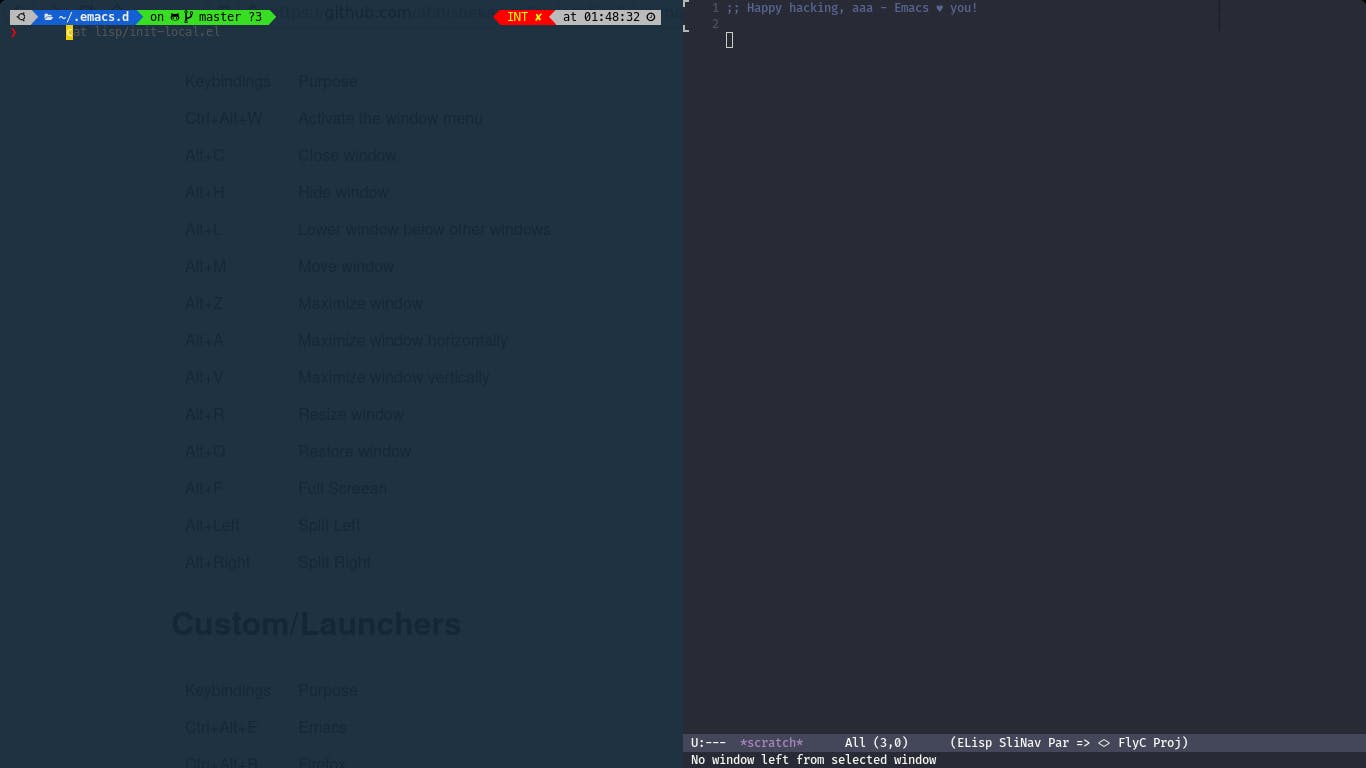
If you want to take a look into my KeyBindings please go to below URL
https://github.com/abhishekamralkar/configs/blob/master/keybindings/gnome.org
There are many more tweaks which I did but out of scope of this blog.
